Knowledge Base
Powered By Network Solutions: WebsiteBuilder - How to Add a Blog
This article discusses the basics of adding a blog to your website. Follow the steps below to get you started!
- Log in to your account via https://www.networksolutions.com/my-account/login.
- Click Hosting on the left menu, then click the MANAGE button next to the WebsiteBuilder plan you would like to update.
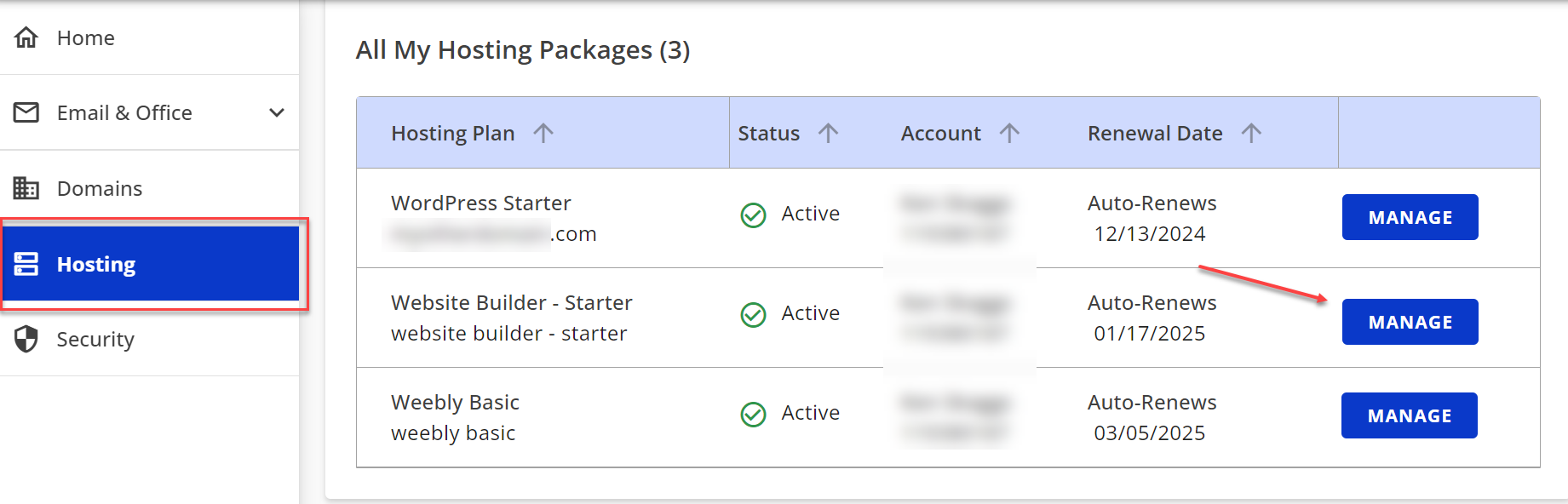
- On the left pane, click on WebsiteBuilder.
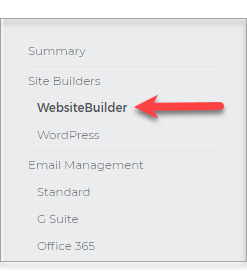
- Under Settings, click Manage Site. This action will open your WebsiteBuilder screen on a new tab.
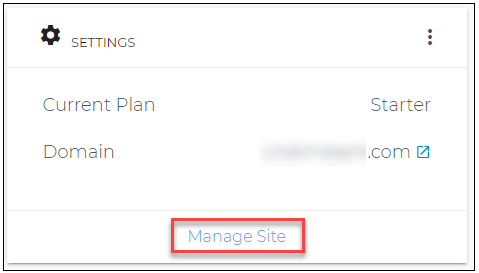
- Scroll down and look for the Plus sign between the sections of your existing posts.
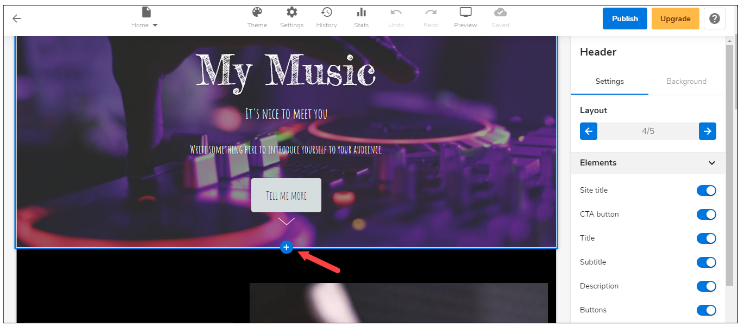
- Once found, hover your mouse pointer over it and click Add Section.
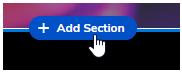
- From here, you can now choose a layout from the left pane. This action will add a new section, blog, and post to this current page.
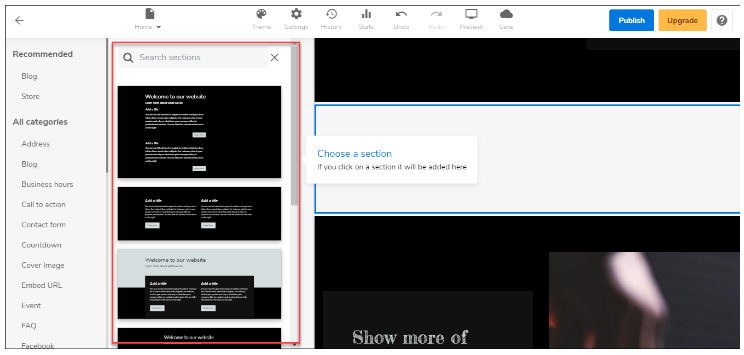 Note: The changes you make here will only affect the look of your Posts. If you wish to manage or add a new post. Please click here.
Note: The changes you make here will only affect the look of your Posts. If you wish to manage or add a new post. Please click here. - Don't forget to save your work by clicking the Save icon. Once saved, click on the Publish button on the upper part of your editor screen. Remember that changes are only visible after you have saved and published your work.

Did you find this article helpful?