Knowledge Base
Powered By Network Solutions: WebsiteBuilder - How to Add Google Analytics Code
Google Analytics is one of the most commonly used digital analytics software online. It provides an analysis of visitors to your website. This can help you strategize your online marketing for your business.
Note: We offer two different versions of WebsiteBuilder. Our original implementation of the builder is the Legacy WebsiteBuilder Editor, while WebsiteBuilder Express Editor is the newest interface commonly found in the Foundation dashboard. It is not possible to upgrade a Legacy WebsiteBuilder site to the Express Editor. The site will need to be recreated with the Express Editor. All new WebsiteBuilder installations will be the Express Editor.
Follow the instructions that match your WebsiteBuilder version.
Legacy WebsiteBuilder Editor vs. Express Editor
| Legacy WebsiteBuilder | WebsiteBuilder Express Editor |
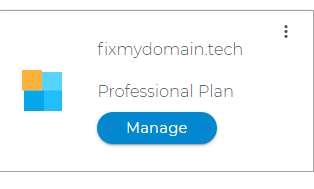 |
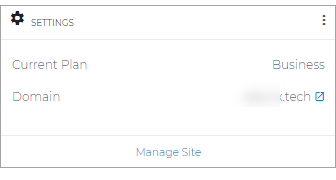 |
- How to Launch the WebsiteBuilder
- Legacy WebsiteBuilder Editor: Add the Google Analytics Code
- WebsiteBuilder Express Editor: Add the Google Analytics Code
How to Launch the WebsiteBuilder
- Log in to your account via https://www.networksolutions.com/my-account/login.
- Click Hosting on the left menu, then click the MANAGE button next to the WebsiteBuilder plan you would like to update.

- On the left pane, click on WebsiteBuilder.
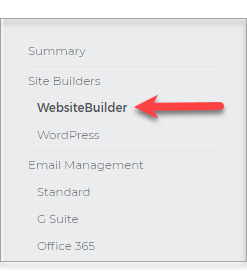
Legacy WebsiteBuilder Editor: Add the Google Analytics Code
- To launch your Legacy WebsiteBuilder Editor, click Manage.
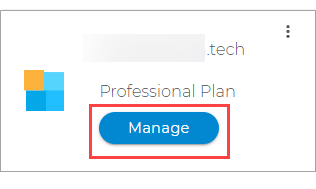
- On the left menu, click on Manage.
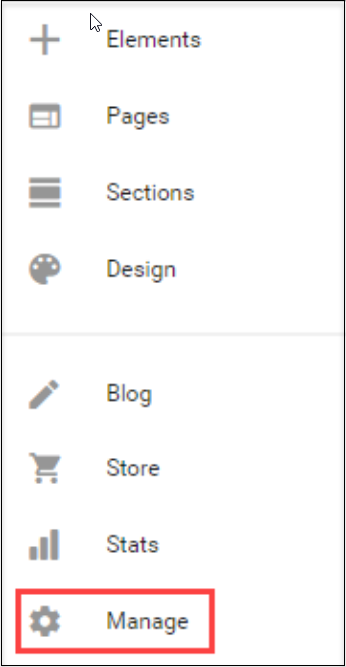
- Then, select Google Analytics.
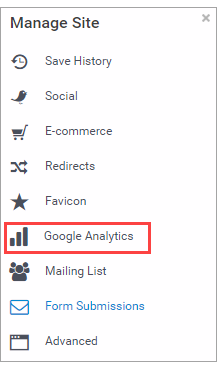
- Enter your Google Analytics Tracking ID in the space provided. Then click Add Analytics.
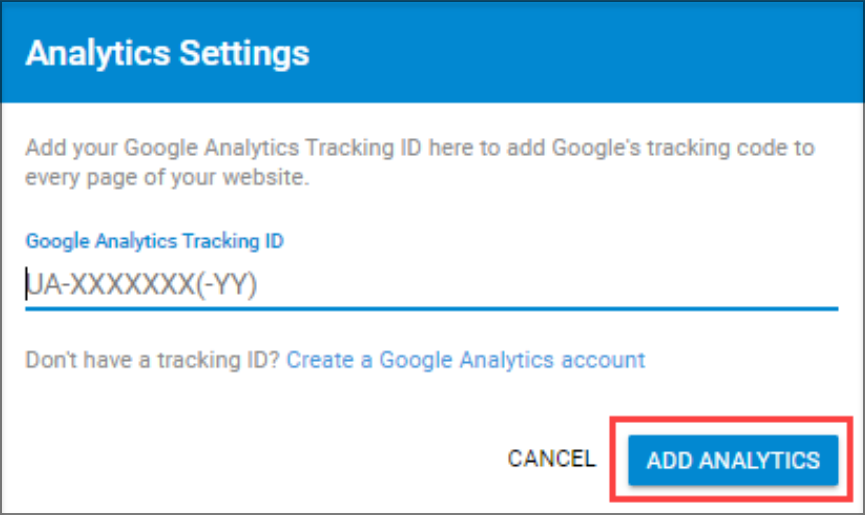
- Lastly, once editing is done, click on Save. If you want to make all changes to be updated on your live website, click Publish. Both these options are placed at the top of your editor. If you only save changes, it will not appear on the website unless you click Publish.

WebsiteBuilder Express Editor: Add the Google Analytics Code
-
To access your editor, click Manage Site.

- Go to the Settings option at the top of the editor.

- Then, select HTML Injection from the left menu, and you will see the HTML editor appear to the right, beginning with "line 1." On this page, paste your Google Analytics Code into "line 1" of the header, then click Save.
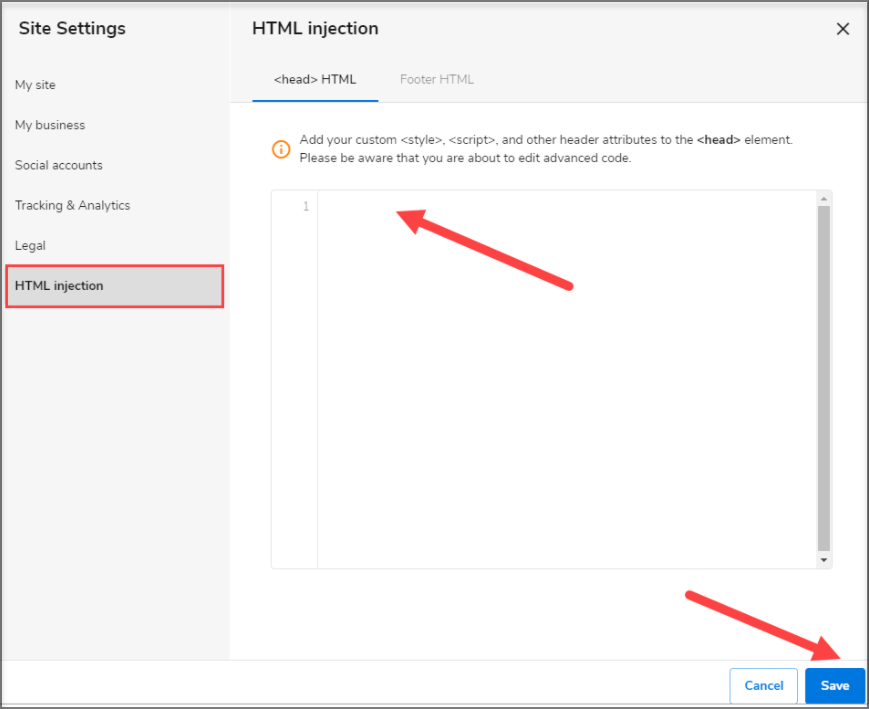
- Once editing is done, click on Save. If you want to make all changes to be updated on your live website, click Publish. Both these options are placed at the top of your editor. If you only save changes, it will not appear on the website unless you click Publish.

Note: For more assistance with this, you can check this guide directly from Google: Using Google Analytics Tag.
Did you find this article helpful?