Knowledge Base
Powered By Network Solutions: WebsiteBuilder - Managing Your Blog
This article will guide you on how to maintain/manage your blog site. Follow the steps below to get you started!
- Log in to your account via https://www.networksolutions.com/my-account/login.
- Click Hosting on the left menu, then click the MANAGE button next to the WebsiteBuilder plan you would like to update.

- On the left pane, click on WebsiteBuilder.
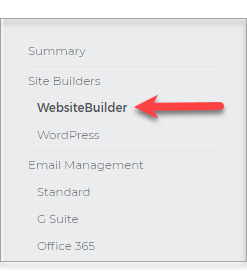
-
Under Settings, click Manage Site. This action will open your WebsiteBuilder screen on a new tab.

- After you have created a blog, select the Blog section from your page.
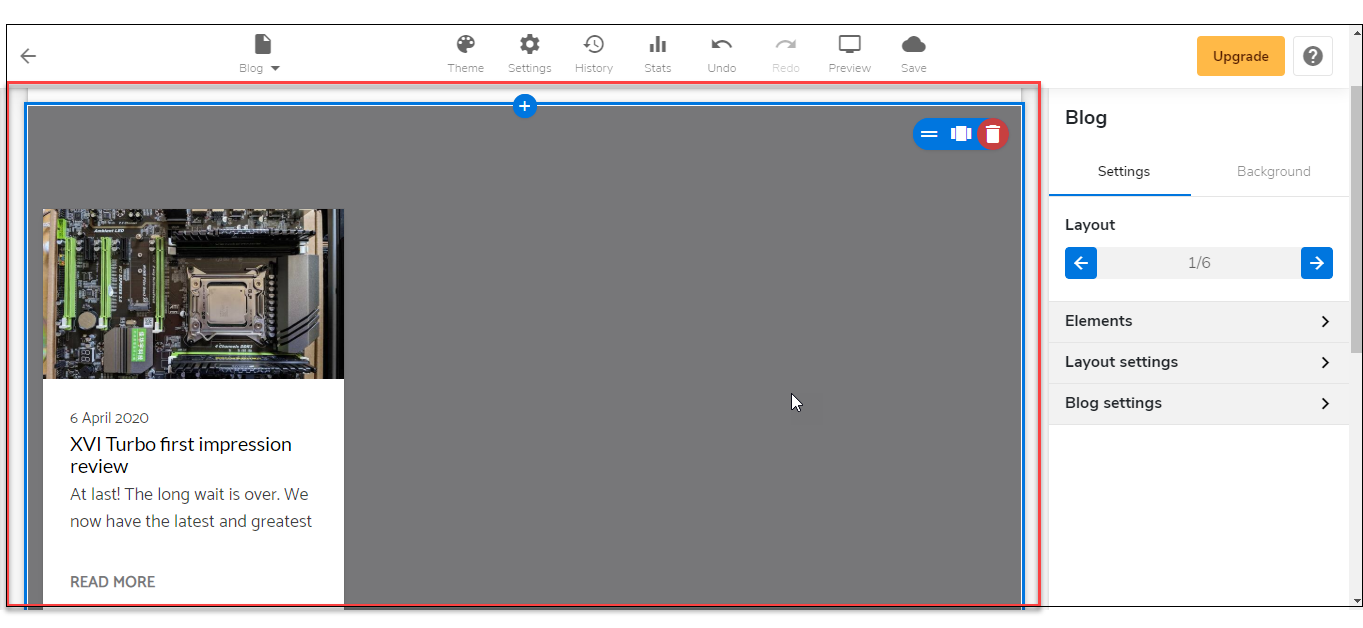
- On the right pane, look for the Blog Settings menu and expand it.

- Click the Manage Blog button.
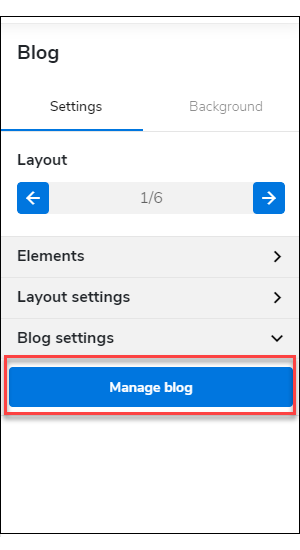
- Once clicked, it will open the Blog Management area where you can search, create, edit, and delete posts for your blog.
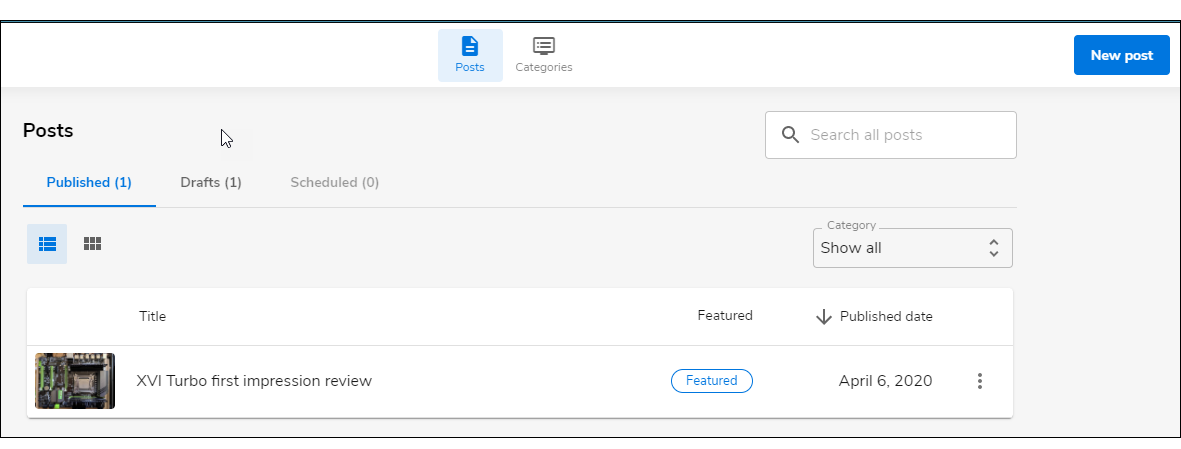
Once clicked, it will open the Blog Management area where you can search, create, edit, and delete posts for your blog. If you assistance in creating or adding a post, click here.
- Don't forget to save your work by clicking the Save icon. Once saved, click on the Publish button on the upper part of your editor screen. Remember that changes are only visible after you have saved and published your work.

Did you find this article helpful?