Powered By Network Solutions: WebsiteBuilder - Social Media Image
It is always a good option to choose a photo that truly represents your business any time you post something on social media; you can change this depending on certain events or specific things going on. Incorporating your business into social media in this way is a great feature. By following these instructions, it can easily be achieved.
NOTE : We offer two different versions of WebsiteBuilder. Our original implementation of the builder is the Legacy WebsiteBuilder Editor, while WebsiteBuilder Express Editor is the newest interface commonly found in the Foundation dashboard. This feature is NOT available in the Legacy WebsiteBuilder Editor.
The steps are for WebsiteBuilder Express Editor only .
How to update Social Media Image?
-
Log in to your Domains Dashboard.

- There are two views in the Domains dashboard - the Card and List Views. Click on the view icons to switch to your preferred view.

- Choose the domain where your WebsiteBuilder is situated.
In the Card View, click the domain's Manage button.

In List view, click the domain or its gear icon on the right-hand side.

- On the left pane, click on WebsiteBuilder , under Site Builders.

- To launch your WebsiteBuilder Editor , click Manage Site .
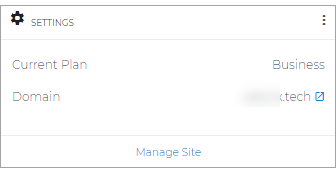
- On the top section of your editor, look for Settings .

- Look for SEO and click the box that says Click to upload social share image .
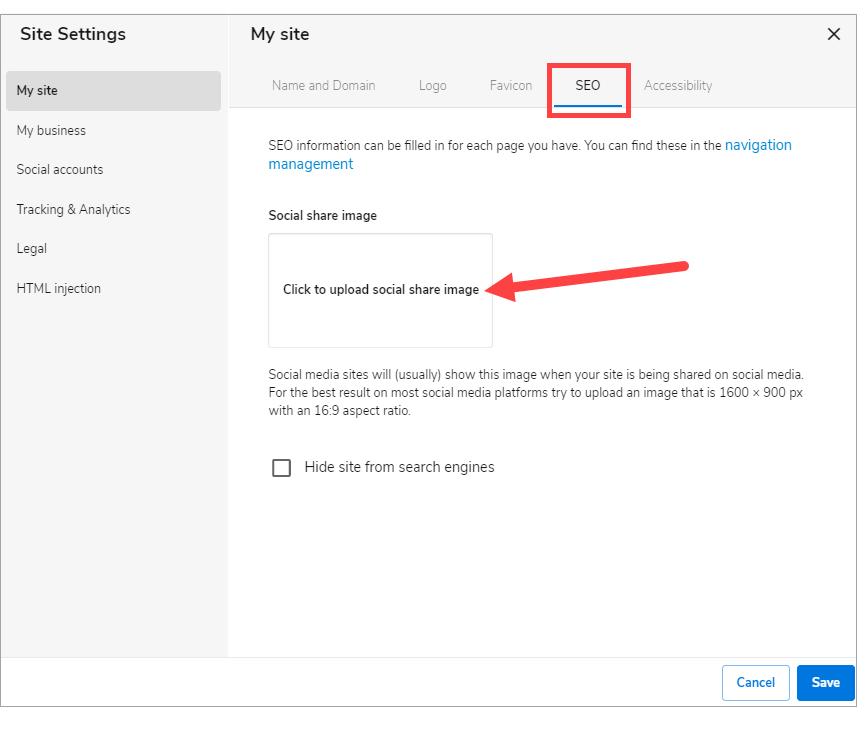
- The image library will pop up, then at the upper right, click Add images .
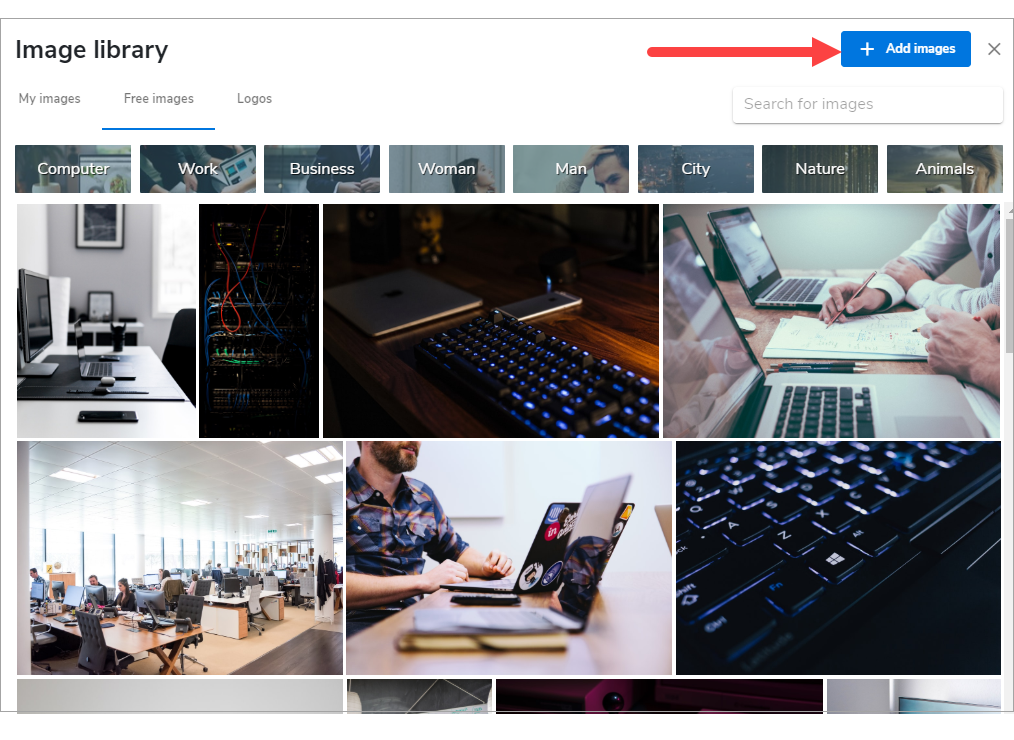
- Upload the file by drag and drop files, browse files or enter the image link.
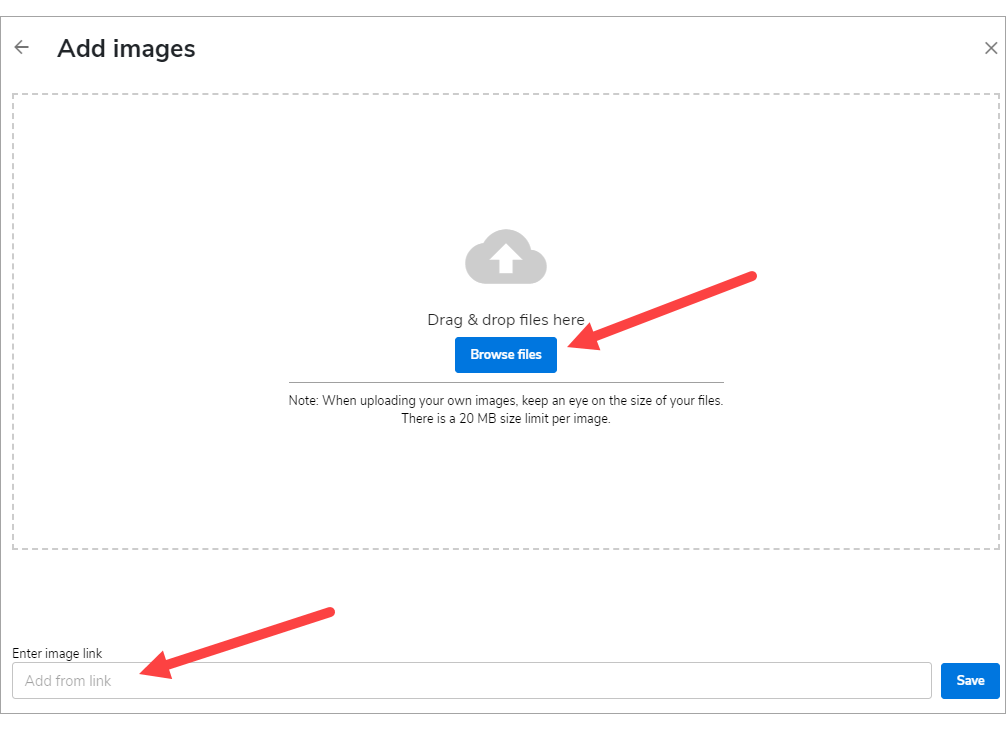
- Select your image from your computer files, then click Open.
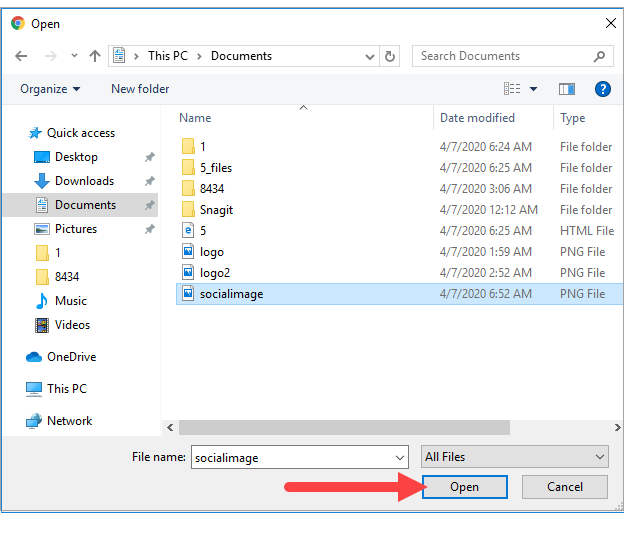
- Hit Save once the image is already uploaded.
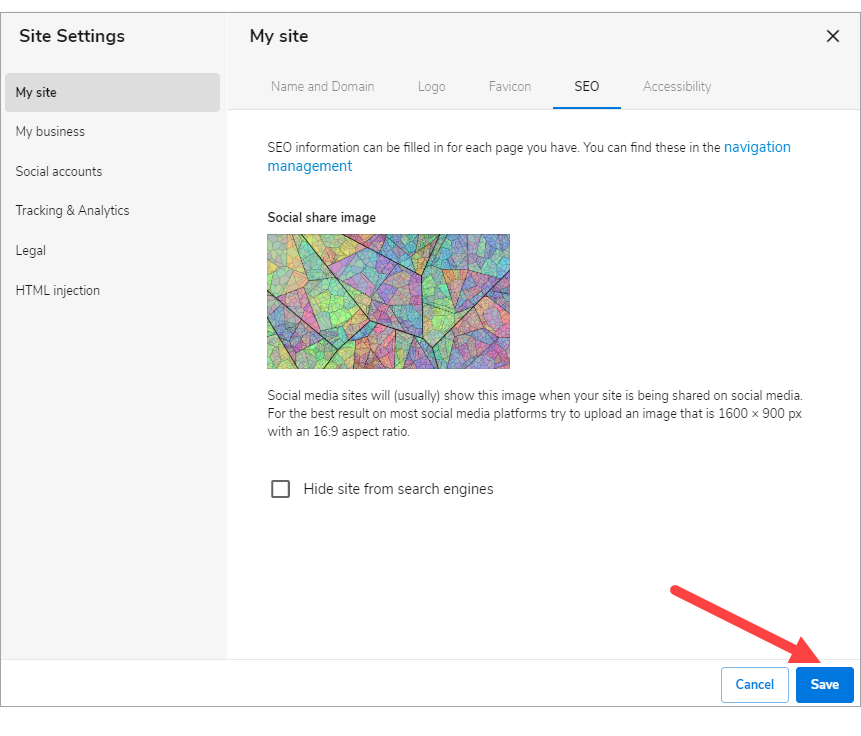
- Once editing is done, click on Save . If you want to make all changes to be updated on your live website, click Publish . Both these options are placed on top of your editor.
Note : if you only save changes, it would not appear on the website unless you click Publish .

Pro Tip : You may test this by posting your site on any social media to make sure it displays the correct image.